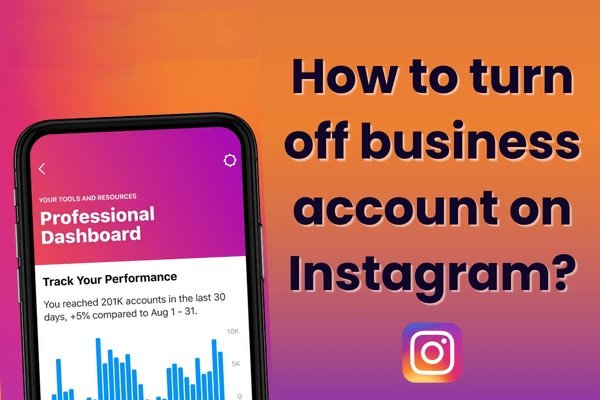If you’ve decided that a business account on Instagram is no longer suitable for your needs and you want to switch back to a personal account, or if you just prefer to turn off the business features of your account, the process is relatively simple. Here’s a detailed, step-by-step guide on how to turn off your Instagram business account and revert it to a personal account.
What is a Business Account on Instagram?
A business account on Instagram provides access to features like insights (analytics on your posts and engagement), the ability to run ads, add contact buttons, and provide additional business information such as your website, location, and business hours. These features are geared toward brands, influencers, and businesses who want to promote their products or services. However, some users prefer the simplicity and privacy of a personal account and may decide to switch back.
Why Turn Off Your Instagram Business Account?
There are several reasons why you might want to switch from a business account back to a personal one:
- Privacy: Business accounts require more public-facing information (such as a contact button, email, and phone number), which may feel intrusive if you don’t want to share that publicly.
- Analytics: Business accounts provide detailed insights into your followers and engagement, but if you’re not using those insights or don’t need them anymore, it might be simpler to return to a personal account.
- Ad and Promotions: Business accounts have access to paid promotions and ads. If you no longer need this feature, you may prefer to stop using it.
- Simplicity: A personal account has fewer features and is typically easier to manage for casual users or people who use Instagram just for personal reasons, not marketing or business purposes.
Step-by-Step Guide on How to Turn Off Your Business Account
Step 1: Open Instagram and Go to Your Profile
To begin, open the Instagram app or website and log into your account. Once you’re logged in, navigate to your profile by tapping your profile picture in the bottom-right corner of the screen. This will bring you to your profile page.
Step 2: Access Your Account Settings
On your profile page, tap on the three horizontal lines in the top-right corner (also known as the hamburger menu). This will open a side menu with various options. Tap on “Settings” at the bottom of the menu. If you’re using the web version of Instagram, click the gear icon next to your profile picture to open the settings.
Step 3: Go to Account Settings
In the settings menu, you’ll see a list of different options. Scroll down until you see an option labeled “Account” or “Account Settings.” Tap on it. This will open up a new menu that gives you access to various options related to your Instagram account.
Step 4: Switch to a Personal Account
In the “Account” settings, look for an option that says “Switch to Personal Account” or “Switch Account Type.” If you’re on a business account, this option should be available to you.
- If you’re on a business account, Instagram will show the option to switch to a “Personal Account.”
- If you’re using Instagram on the web, there may be a “Switch to Personal Account” button directly available.
Click or tap on the “Switch to Personal Account” option. A confirmation window will pop up, asking if you are sure about switching. It will notify you that you’ll lose access to business tools like insights and ads once you switch back to a personal account. If you’re okay with that, confirm by clicking “Switch.”
Step 5: Confirm the Switch
After confirming, your account will immediately be reverted to a personal account. You’ll lose access to business features, including:
- Instagram Insights: Analytics about your posts, stories, and followers.
- Ad Tools: The ability to run Instagram ads from the app.
- Contact Information: Features like your business email and phone number in your profile.
- Action Buttons: Features like “Call” or “Email” will disappear from your profile.
Once you’ve switched back, your profile will no longer display the “Business” label, and you will no longer have access to business-related features.
Step 6: Verify the Change
To make sure that your account has been switched back to a personal account, return to your profile. If it no longer has the “Business” label below your name, your account has been successfully reverted to personal.
You can also check your account type by going to the “Settings” and revisiting the “Account” section. You should see that the option to “Switch to Business Account” has been made available again, which confirms that you are back on a personal account.
What Happens After You Switch to a Personal Account?
When you switch to a personal account, you will no longer have access to features like business insights, promotions, and contact buttons. However, all your content (photos, videos, stories, and followers) will remain intact. Instagram won’t delete any of your posts or your following, and your account will still be visible to others.
It’s also important to note that switching to a personal account does not deactivate or delete your Instagram account in any way—it just removes the business features. You can always switch back to a business account later if you decide to use Instagram for business purposes again.
Additional Considerations
- Facebook Connection: If you connected your Instagram account to a Facebook page when setting up your business account, you might need to disconnect it if you’re no longer running a business. You can do this in the “Linked Accounts” section of Instagram settings.
- Professional Account vs. Personal Account: Instagram offers two types of professional accounts: Business and Creator accounts. If you’re a content creator or influencer, a Creator account may still provide access to analytics and other features without the “business” focus. You can switch between business, creator, or personal accounts at any time based on your needs.
Finally to sum up
Switching from a business account to a personal account on Instagram is a simple process. It allows you to regain the privacy and simplicity that come with a personal account, and it’s easy to do through your account settings. Whether you’re no longer interested in using Instagram for business or simply want to enjoy a less complicated Instagram experience, this switch can give you more control over your social media presence.
If you ever want to return to a business account, Instagram allows you to switch back at any time, so you’re not permanently locked into one type of account.